WEBSITE TO WORDPRESS: A Comprehensive Guide to Migrate Your Website
As the digital world evolves, businesses and individuals may feel the need to switch their website platform for various reasons. One of the most popular platform switches is from a regular website to WordPress. WordPress is a popular content management system that offers a range of features and benefits, making it a preferred choice for website owners. However, migrating from a regular website to WordPress can be a daunting task, especially if you're not familiar with the process. In this blog, we will guide you through the steps to migrate your website to WordPress.
Step 1: Set up a WordPress Website
The first step is to set up a WordPress website. You can either use a hosting service that offers a one-click WordPress installation or download the WordPress software from the official website and install it on your web hosting server.
Step 2: Choose a WordPress Theme
Once your WordPress website is up and running, the next step is to choose a theme that suits your website's niche. There are thousands of free and premium WordPress themes available that you can choose from. You can also customize the theme according to your preferences.
Step 3: Install Required Plugins
WordPress offers a range of plugins that can help you add additional functionality to your website. For migrating your regular website to WordPress, you will need to install some specific plugins. Some of the essential plugins for website to WordPress migration are:
WPForms: To create contact forms
Yoast SEO: For search engine optimization
Redirection: To redirect URLs
Import External Images: To import external images
Step 4: Import Website Pages
The next step is to import your website pages into WordPress. To do this, you can use the import feature in WordPress. You can either import your website pages manually or use a plugin like All-in-One WP Migration.
Step 5: Create WordPress Menus
After importing your website pages, the next step is to create menus in WordPress. WordPress menus are used to navigate through your website's pages and categories. You can create menus by going to Appearance > Menus.
Step 6: Set up Permalinks
Permalinks are the URLs that point to your website's pages. In WordPress, you can customize your permalinks to make them more search engine friendly. To do this, go to Settings > Permalinks and choose a structure that suits your website's niche.
Step 7: Redirect Old URLs
Now that you've imported your website pages and set up your WordPress website, it's time to redirect your old website URLs to their corresponding WordPress pages. You can use the Redirection plugin to do this. Simply add the old URL and the new URL, and the plugin will handle the rest.
Step 8: Test Your Website
Once you've completed all the steps, it's time to test your website. Check all the pages and links to ensure that everything is working correctly. You can also check your website's speed and performance using tools like Google PageSpeed Insights.
Conclusion
Migrating from a regular website to WordPress can be a challenging task, but it's worth the effort. WordPress offers a range of features and benefits that can help you take your website to the next level. By following the steps mentioned in this guide, you can successfully migrate your website to WordPress and take advantage of all the benefits that WordPress has to offer.

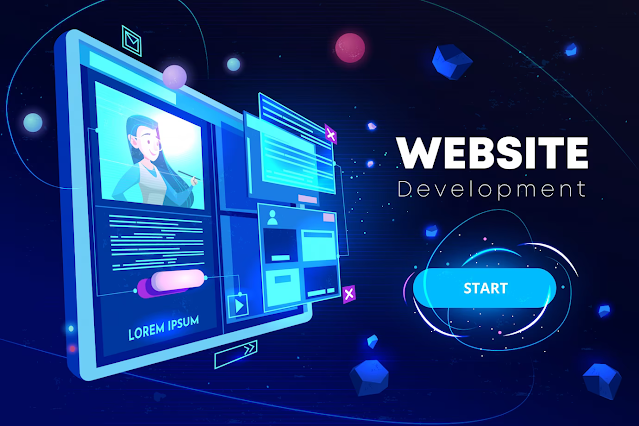

Comments
Post a Comment